The Ultimate Beginner’s Guide to Microsoft Office
What's Included
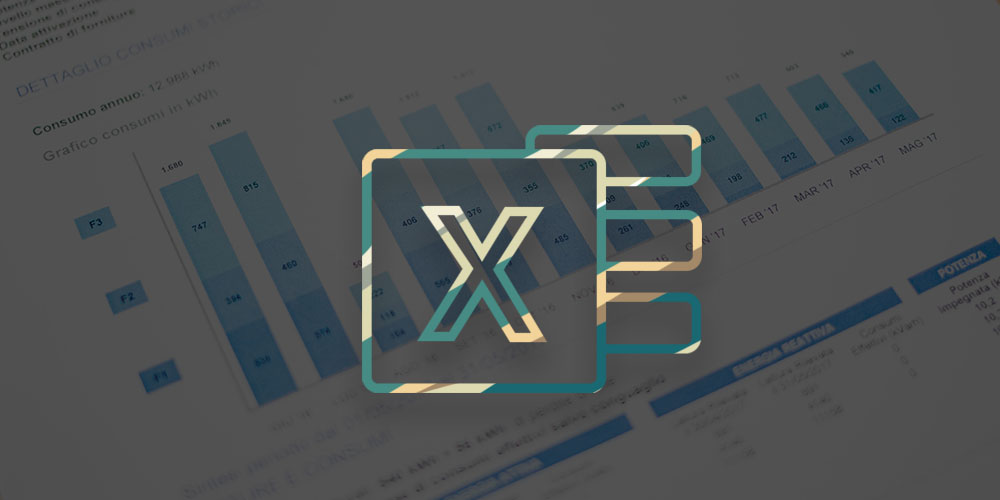
Introduction to Microsoft Excel 2019 Training
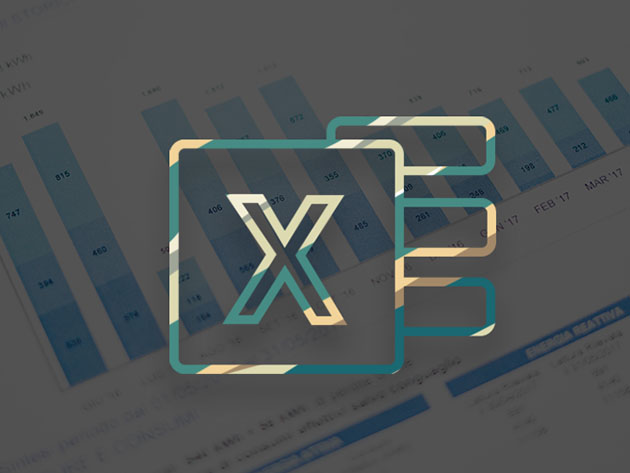
- Experience level required: Beginner
- Access 118 lectures & 1 hour of content 24/7
- Length of time users can access this course: Lifetime
Course Curriculum
118 Lessons (1h)
- Your First Program
- SetupSetup for Your Class
- Lesson 1 - Creating a Microsoft Excel WorkbookActivity 1 - Starting Microsoft Excel - ReadingActivity 2 - Creating a Workbook - ReadingActivity 3 - Saving a Workbook - ReadingActivity 4 - The Status Bar - ReadingActivity 5 - Adding and Deleting Worksheets - ReadingActivity 6 - Copying and Moving Worksheets - ReadingActivity 7 - Changing the Order of Worksheets - ReadingActivity 8 - Splitting the Worksheet Window - ReadingActivity 9 - Closing a Workbook - ReadingActivity 10 - Starting in Excel - Presentation1:55Activity 11 - Creating a Microsoft Excel Workbook - ExerciseActivity 12 - Exercise Solution - Creating a Microsoft Excel Workbook - Presentation1:22Activity 13 - Creating an Excel Worksheet Quiz - Quiz
- Lesson 2 - The RibbonActivity 1 - Tabs - ReadingActivity 2 - Groups - ReadingActivity 3 - Commands - ReadingActivity 4 - Tabs, Groups, and Commands - Presentation1:57Activity 5 - Exploring the Ribbon - ExerciseActivity 6 - Exploring the Ribbon Quiz - Quiz
- Lesson 3 - The Backstage View (The File Menu)Activity 1 - Introduction to the Backstage View - ReadingActivity 2 - Opening a Workbook - ReadingActivity 3 - Using Backstage to Open a Workbook - Presentation1:25Activity 4 - Open a Workbook - ExerciseActivity 5 - Exercise Solution - Open a Workbook - Presentation1:26Activity 6 - New Workbooks and Excel Templates - ReadingActivity 7 - Select, Open, and Save a Template Agenda - ExerciseActivity 8 - Exercise Solution - Select, Open, and Save a Template Agenda - Presentation1:41Activity 9 - Printing Worksheets - ReadingActivity 10 - Printing a Worksheet - Presentation2:00Activity 11 - Print a Worksheet - ExerciseActivity 12 - Adding Your Name to Microsoft Excel - ReadingActivity 13 - Adding a Theme to Microsoft Excel - ReadingActivity 14 - How to Add Your Name - Presentation1:27Activity 15 - The Backstage View Quiz - Quiz
- Lesson 4 - The Quick Access ToolbarActivity 1 - The Quick Access Toolbar - ReadingActivity 2 - Adding Common Commands - ReadingActivity 3 - Adding Additional Commands with the Customize Dialog Box - ReadingActivity 4 - Adding Ribbon Commands or Groups - ReadingActivity 5 - Placement - ReadingActivity 6 - Navigating and Customizing the Quick Access Toolbar - Presentation3:29Activity 7 - Customize the Quick Access Toolbar - ExerciseActivity 8 - Exercise Solution - Customize the Quick Access Toolbar - Presentation2:41Activity 9 - Quick Access Toolbar Quiz - Quiz
- Lesson 5 - Entering Data in Microsoft Excel WorksheetsActivity 1 - Worksheets - ReadingActivity 2 - Entering Text - ReadingActivity 3 - Adding and Deleting Cells - ReadingActivity 4 - Adding a Hyperlink - ReadingActivity 5 - Add WordArt to a Worksheet - ReadingActivity 6 - Using AutoComplete - ReadingActivity 7 - Review of Entering Text and Using AutoComplete - Presentation1:55Activity 8 - Entering Text and Using AutoComplete - ExerciseActivity 9 - Exercise Solution - Entering Text and Using AutoComplete - Presentation3:04Activity 10 - Entering Numbers and Dates - ReadingActivity 11 - Using the Fill Handle - ReadingActivity 12 - Entering Data and Using the Fill Handle - Presentation2:14Activity 13 - Entering Numbers and Dates - ExerciseActivity 14 - Exercise Solution - Entering Numbers and Dates - Presentation4:00Activity 15 - Entering Data Quiz - Quiz
- Lesson 6 - Formatting Microsoft Excel WorksheetsActivity 1 - The Most Common Formatting Commands - ReadingActivity 2 - Selecting Ranges of Cells - ReadingActivity 3 - Hiding Worksheets - ReadingActivity 4 - Adding Color to Worksheet Tabs - ReadingActivity 5 - Adding Themes to Workbooks - ReadingActivity 6 - Customize a Workbook Using Tab Colors and Themes - ExerciseActivity 7 - Adding a Watermark - ReadingActivity 8 - The Font Group - ReadingActivity 9 - Selecting Cells and Formatting Font - Presentation2:28Activity 10 - Working with Font Group Commands - ExerciseActivity 11 - Exercise Solution - Working with Font Group Commands - Presentation4:20Activity 12 - The Alignment Group - ReadingActivity 13 - Working with Alignment Group Commands - ExerciseActivity 14 - The Number Group - ReadingActivity 15 - Using the Number Group - Presentation2:33Activity 16 - Working with Number Group Commands - ExerciseActivity 17 - Exercise Solution - Working with Number Group Commands - Presentation1:38Activity 18 - Formatting Worksheets Quiz - Quiz
- Lesson 7 - Using Formulas in Microsoft ExcelActivity 1 - Math Operators and the Order of Operations - ReadingActivity 2 - Entering Formulas - ReadingActivity 3 - AutoSum (and Other Common Auto-Formulas) - ReadingActivity 4 - Copying Formulas and Functions - ReadingActivity 5 - Using Formulas in Excel - Presentation3:19Activity 6 - Relative, Absolute, and Mixed Cell References - ReadingActivity 7 - Working with Formulas - ExerciseActivity 8 - Exercise Solution - Working with Formulas - Presentation5:21Activity 9 - Using Formulas Quiz - Quiz
- Lesson 8 - Working with Rows and ColumnsActivity 1 - Inserting Rows and Columns - ReadingActivity 2 - Deleting Rows and Columns - ReadingActivity 3 - Transposing Rows and Columns - ReadingActivity 4 - Setting Row Height and Column Width - ReadingActivity 5 - Inserting, Deleting, and Adjusting Size of Rows and Columns - Presentation2:47Activity 6 - Hiding and Unhiding Rows and Columns - ReadingActivity 7 - Freezing Panes - ReadingActivity 8 - Hiding, Unhiding, and Freezing Rows and Columns - Presentation1:35Activity 9 - Working with Rows and Columns - ExerciseActivity 10 - Exercise Solution - Working with Rows and Columns - Presentation2:47Activity 11 - Working with Rows and Columns Quiz - Quiz
- Lesson 9 - Editing WorksheetsActivity 1 - Find - ReadingActivity 2 - Find and Replace - ReadingActivity 5 - Exercise Solution - Using Find and Replace - Presentation1:09Activity 6 - Using the Clipboard - ReadingActivity 7 - Using the Clipboard - ExerciseActivity 8 - Exercise Solution - Using the Clipboard - Presentation1:45Activity 9 - Using Format Painter - ExerciseActivity 10 - Exercise Solution - Using Format Painter - Presentation1:11Activity 11 - Managing Comments - ReadingActivity 12 - Editing Worksheets Quiz - Quiz
- Lesson 10 - Finalizing Microsoft Excel WorksheetsActivity 1 - Setting Margins - ReadingActivity 2 - Setting Page Orientation - ReadingActivity 3 - Finalizing a Worksheet - Presentation2:16Activity 4 - Setting the Print Area - ReadingActivity 5 - Print Scaling (Fit Sheet on One Page) - ReadingActivity 6 - Printing Headings on Each PageActivity 7 - Headers and Footers - ReadingActivity 8 - Preparing to Print - ExerciseActivity 9 - Exercise Solution - Preparing to Print - Presentation2:40Activity 10 - Finalizing Worksheets Quiz - Quiz
- Lesson 11 - Introduction to Microsoft Excel 2019 ExamActivity 1 - Introduction to Microsoft Excel 2019 Exam - Exam
Introduction to Microsoft Excel 2019 Training
Webucator | Certified Microsoft Partner | Registered Education Provider
Webucator is a global training company founded in 2003 that has trained over 60,000 students. They provide onsite and online training on technologies such as Microsoft ASP.NET, Microsoft Office, Azure, Windows, Java, Adobe, Python, SQL, JavaScript, Angular and much more. Webucator has trained more than 63,677 students from over 11,907 organizations are a Microsoft Certified Partner for Learning Solutions (CPLS).64,442 Total Students
Description
In this Introduction to Microsoft Excel 2019 training class, students will create and edit basic worksheets and workbooks. This course is designed for students who want to gain the necessary skills to create, edit, format, and print basic Microsoft Excel worksheets using Excel 2019 or Excel 365. Choose this Excel class if you are new to Microsoft Excel and are using Excel 2019 or Excel 365. Catch up with the newest version and eventually master its features.
- Access 118 lectures & 1 hour of content 24/7
- Create basic worksheets using Microsoft Excel 2019
- Perform calculations in an Excel worksheet
- Modify the appearance of data within a worksheet
- Manage Excel workbooks
- Learn how to use handy features new in 2019
"The Excel training was great! Learned a lot of new tips and tricks and gained a better understanding of the functions available." – Ariel Hobza, Agile Group USA
"The instructor was very knowledgeable and helpful. I learned quite a bit even though I have used Excel for years." – Kellye Waller, Wurth Louis and Company
Note: Software NOT included.
Specs
Important Details
- Length of time users can access this course: lifetime
- Access options: web & mobile streaming
- Certification of completion included
- Redemption deadline: redeem your code within 30 days of purchase
- Updates included
- Experience level required: beginner
- Have questions on how digital purchases work? Learn more here
Requirements
- Familiarity w/ using a personal computer, mouse & keyboard
- Comfortable in the Windows environment
- Ability to launch & close programs; navigate to information stored on the computer; and manage files and folders

Introduction to Microsoft Access 2019
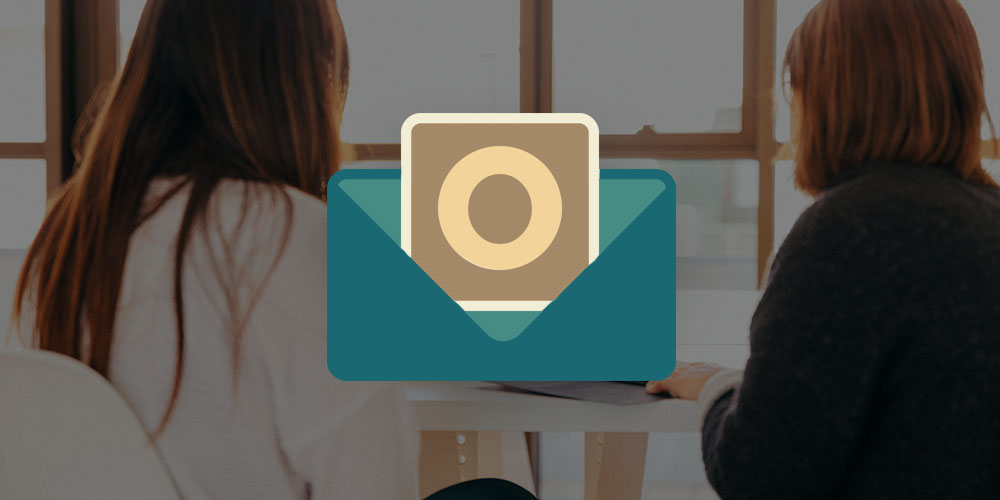
Introduction to Microsoft Outlook 2019
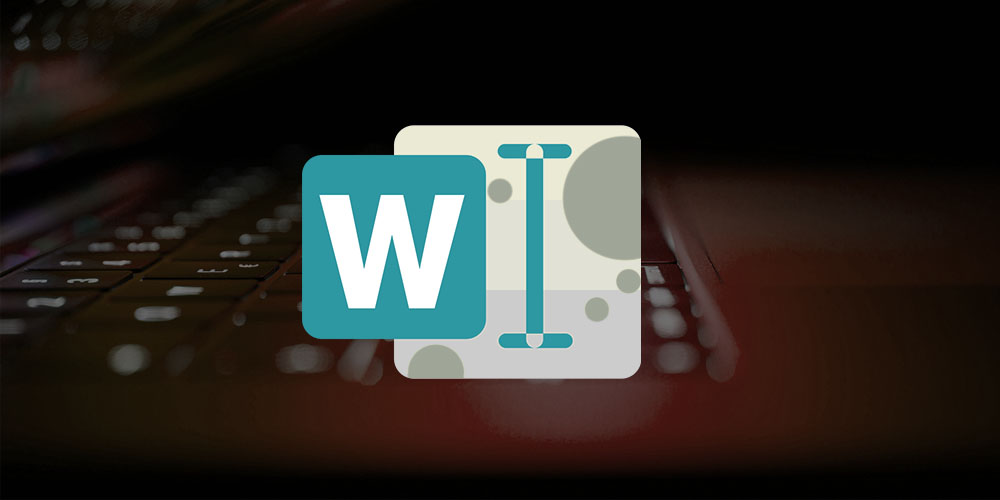
Introduction to Microsoft Word 2019 Training
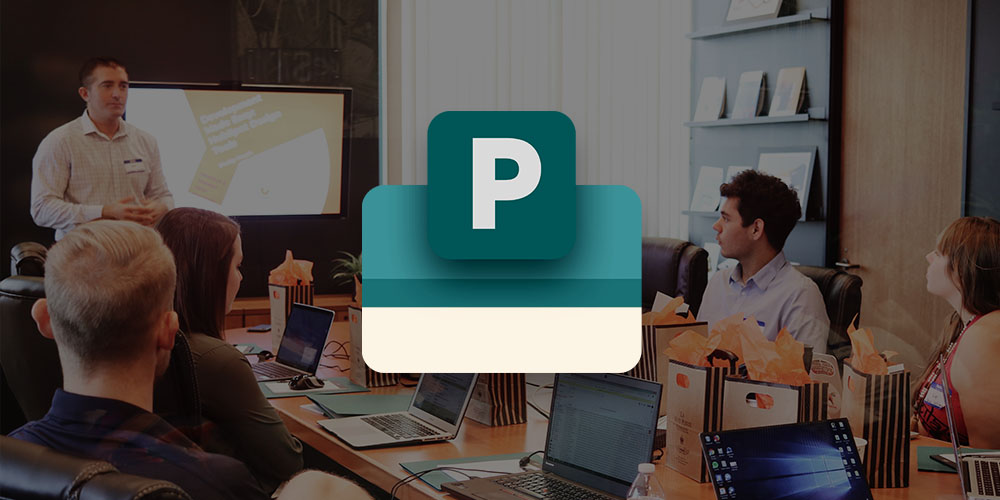
Introduction to Microsoft PowerPoint 2019 Training

Intermediate Microsoft Word 2019 Training
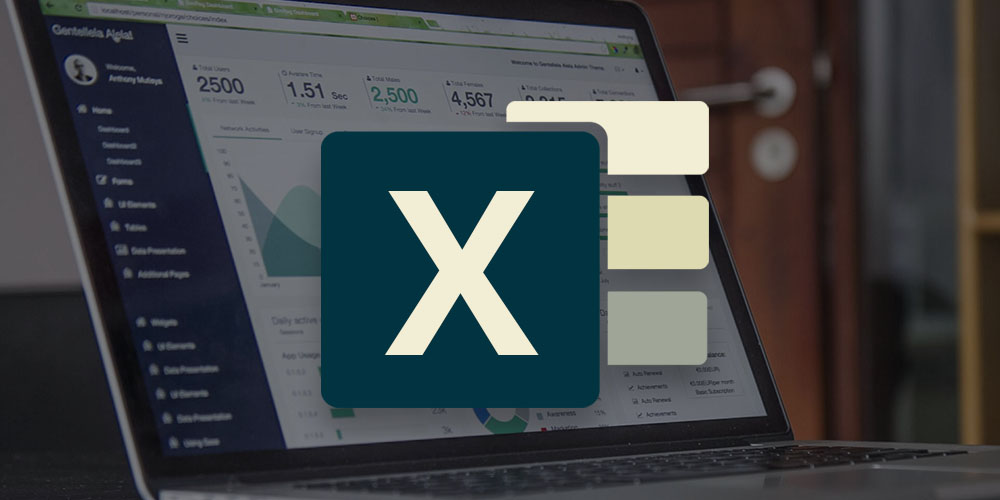
Intermediate Microsoft Excel 2019 Training
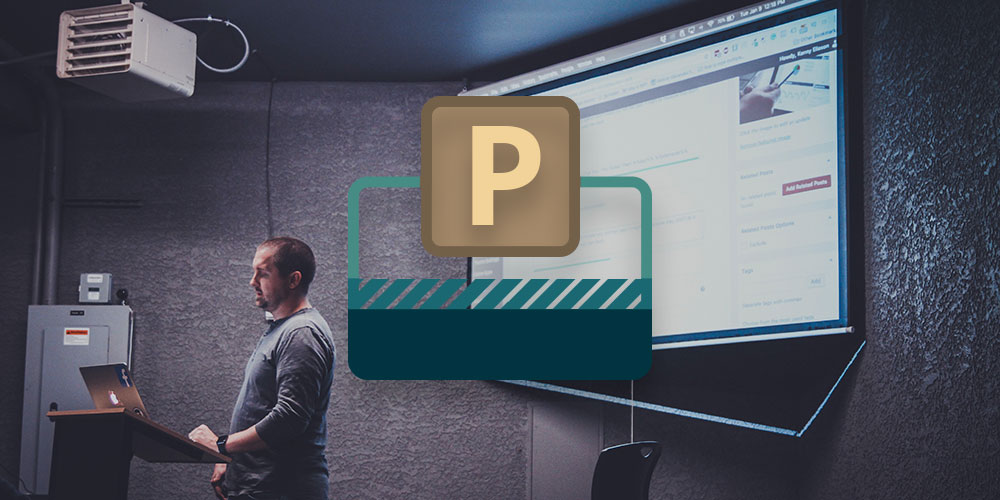
Advanced Microsoft PowerPoint 2019 Training
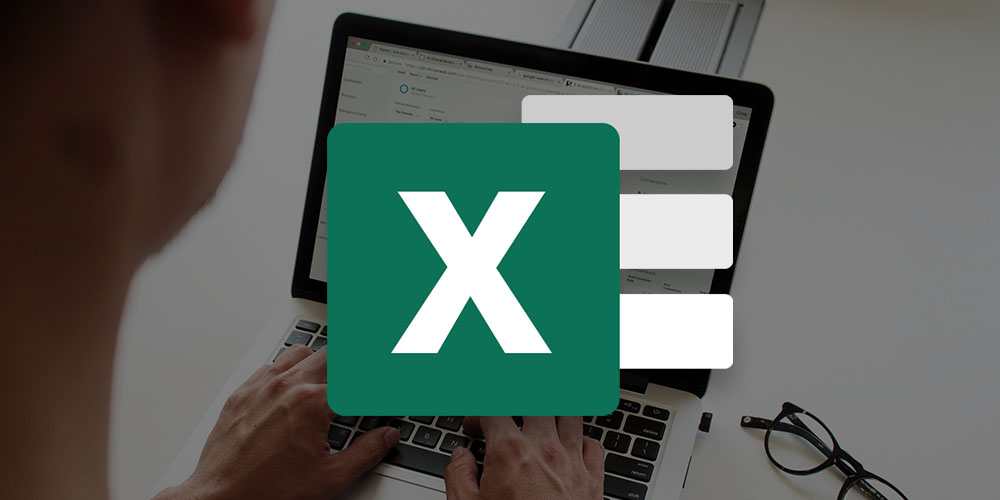
Advanced Microsoft Excel 2019 Training

Advanced Microsoft Word 2019 Training
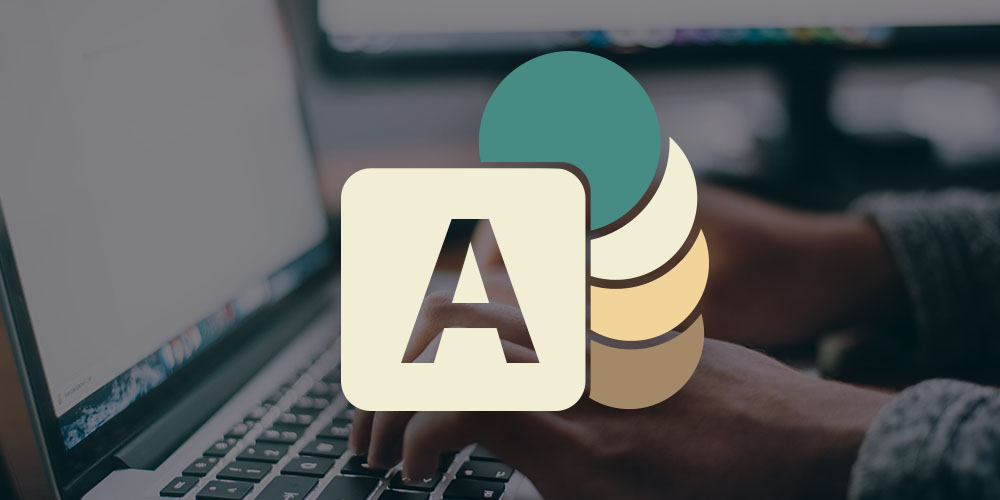
Advanced Microsoft Access 2019
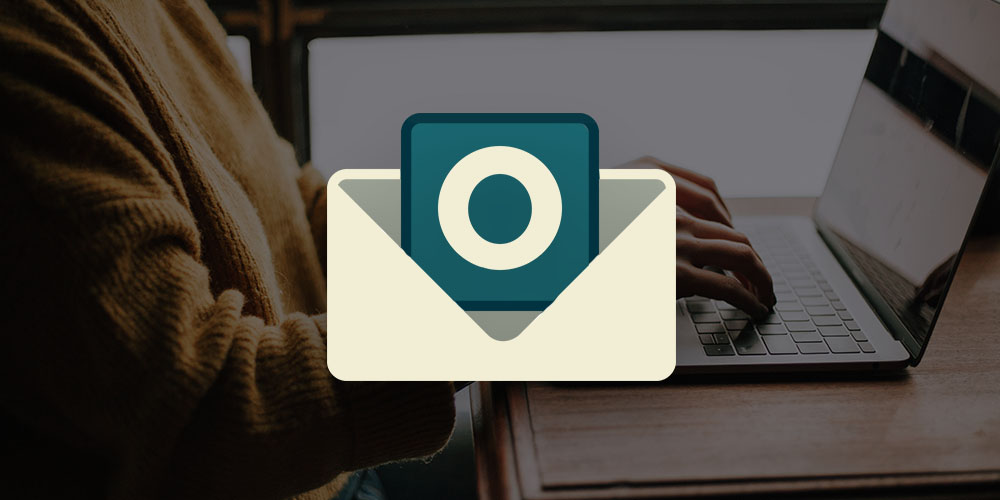
Advanced Microsoft Outlook 2019
Terms
- Unredeemed licenses can be returned for store credit within 30 days of purchase. Once your license is redeemed, all sales are final.